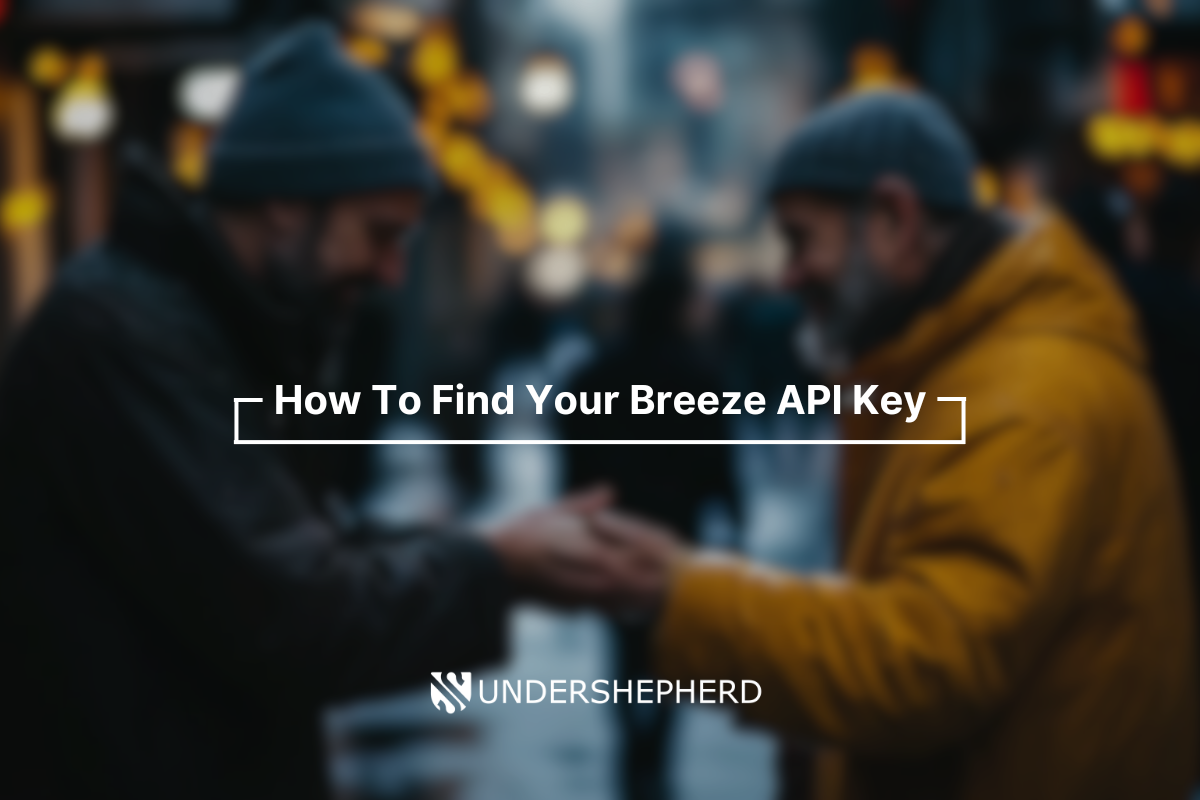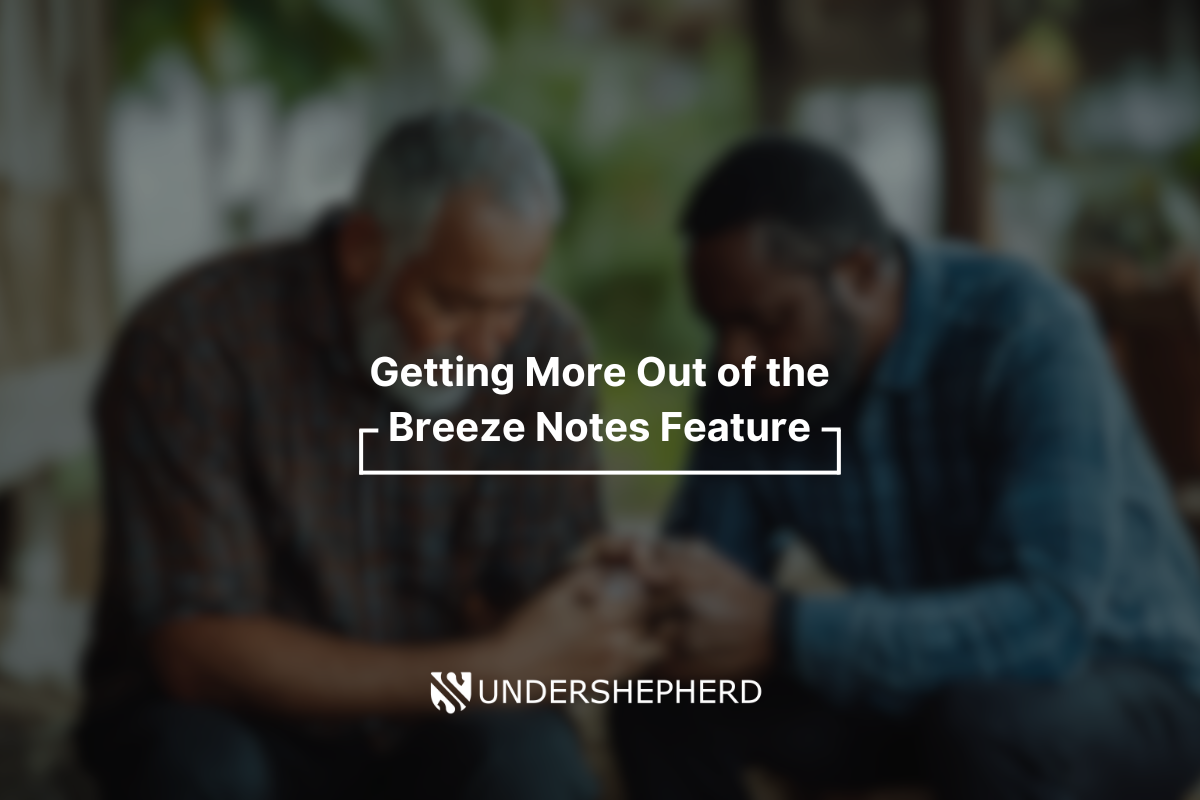In order to use a tool like Undershepherd or another service that integrates with Breeze, you must retrieve your Breeze API Key. This is the key to a software service being able to connect to your Breeze account. In this article we’ll outline what an API key actually is, why you need it, and how to retrieve it from your Breeze account.
What is a Breeze API Key?
A Breeze API key is what gives an application or service access to your Breeze account without having to give your username and password. If you’re like 95% of the world, you reuse passwords across multiple services and it’s NOT SAFE to hand out your password to just anyone. Even if you use a different password with everything you sign up for, if you change your password the application that’s using your Breeze account would stop working because it doesn’t know about that change. Enter the Breeze API Key! This key allows you to give access to your account without having to deal with usernames and passwords.
Where do I find my Breeze API Key?
1. Log into your Breeze account. This should take you to your Breeze dashboard that you’re used to seeing when logging in. From there, it’s not immediately apparent though where to get the API key. See #2 below.
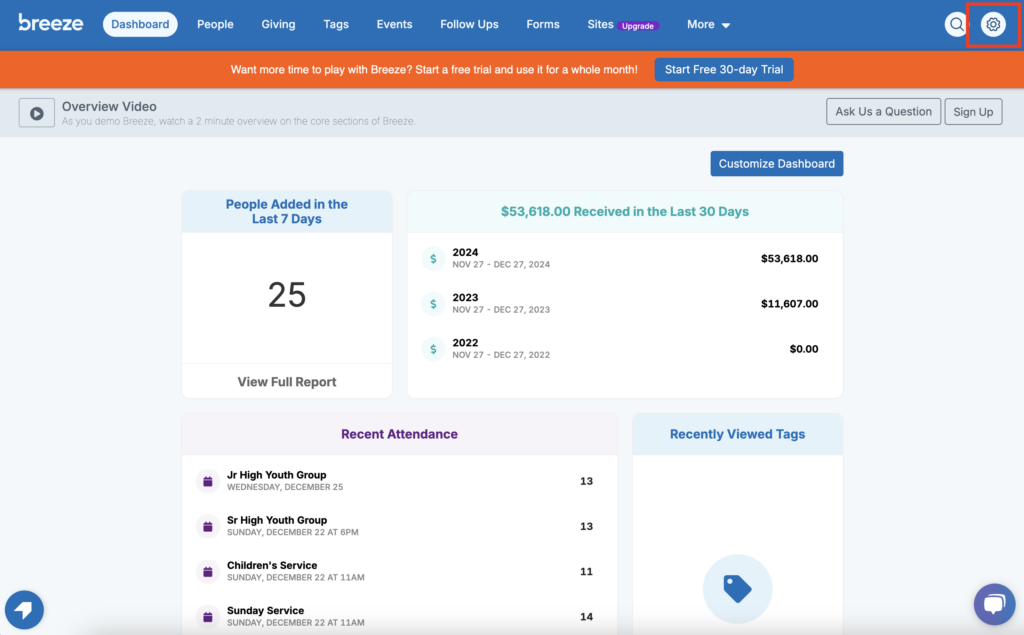
2. Click on the Settings icon (Gear icon) in the top right-hand corner of your dashboard. This will bring up a menu. Click on “Manage Account” as seen in the screenshot below:
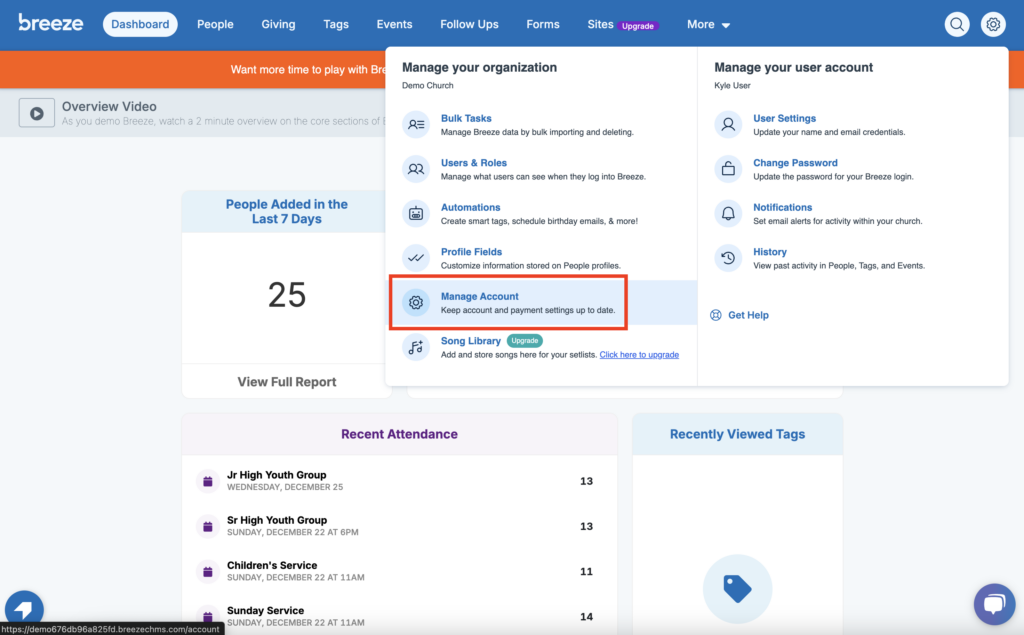
3. This account page will have several options such as general settings, bills & payments, log, etc. but the option you want to click on is “API Key” as seen in the screenshot below:
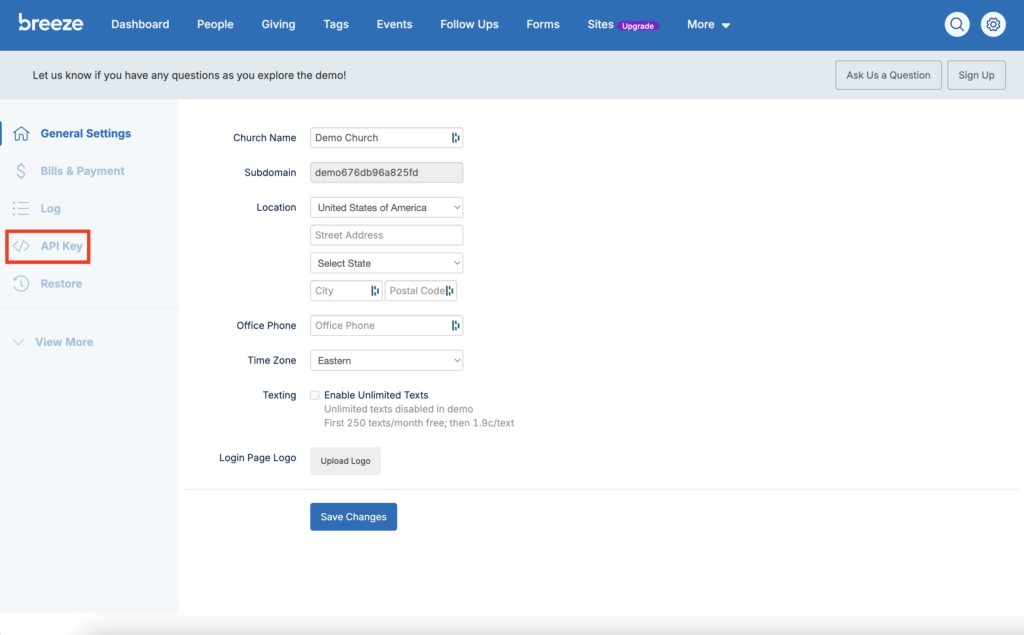
4. This page has your API key! We’ve blurred out the key for security reasons but it should look something like e183g21198ah2vfeu2862c920e284d3c. You can now copy that key and paste it into the application that you’re trying to integrate with Breeze.
NOTE: You may also need your subdomain when integrating with a service. The subdomain is the text before breezechms.com, for example, if you see https://demo192a8d.breezechms.com/account/api your subdomain would be demo192a8d.
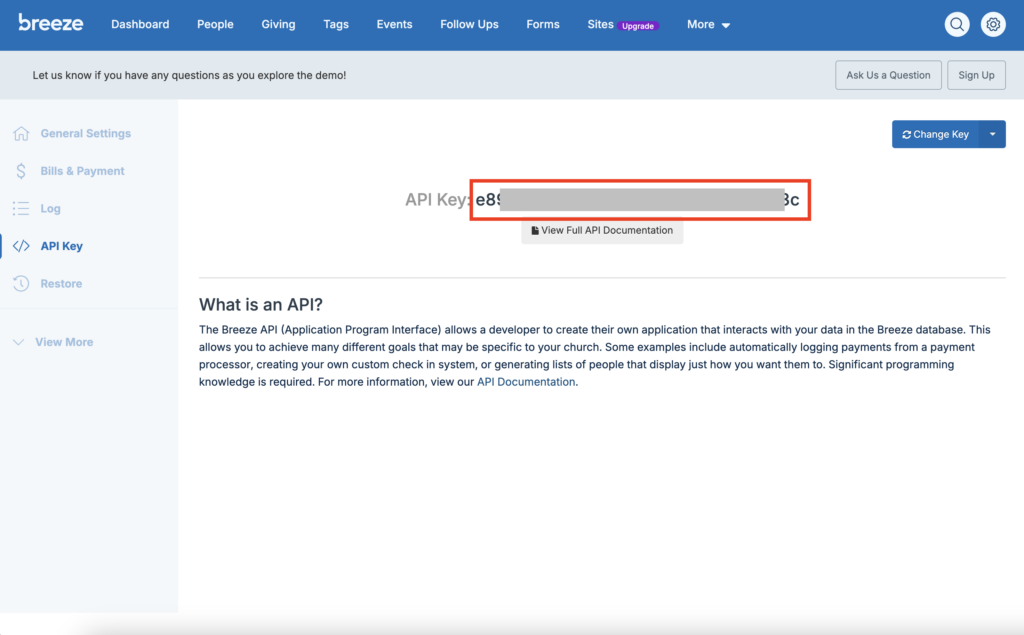
5. If you’re integrating with Undershepherd, Go to the “Account” tab, then click “Integrations”, and select “Breeze”. That will bring up a pop up and you can enter the API key and your church subdomain:
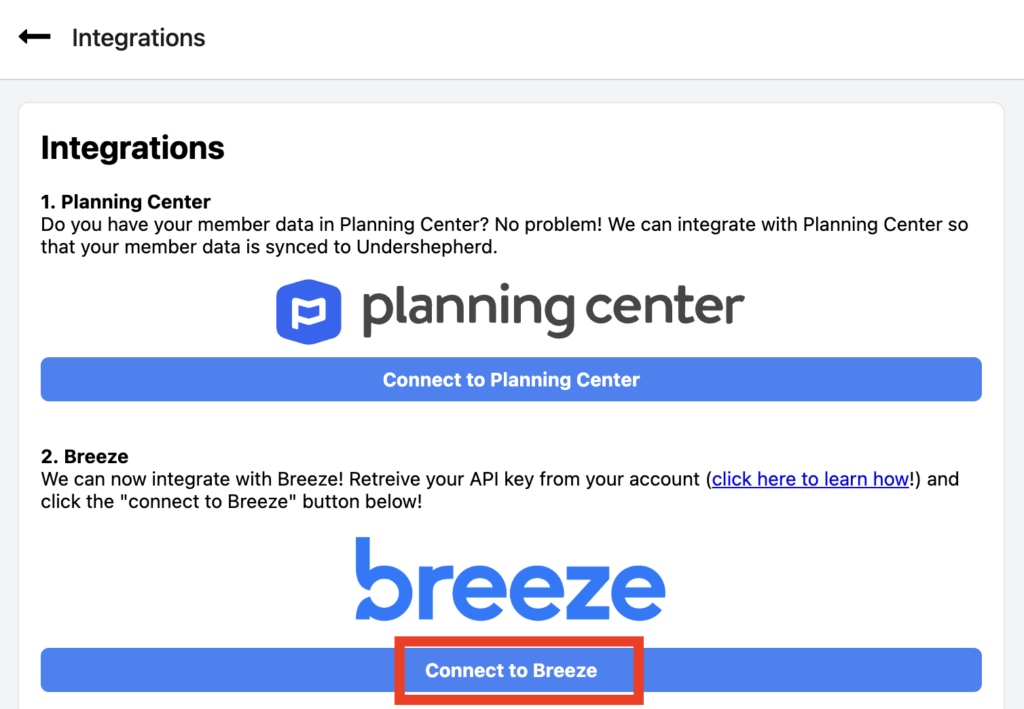
If you have any questions don’t hesitate to reach out and we’d be happy to help! 🙂